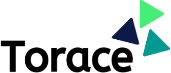Creating an account with Torace is easy! Watch the 1-minute video below or use the detailed instructions to guide you through the process. If you need technical support, please email [email protected].
Open the video on YouTube.
Step 1: Create an Account
Go to app.torace.com and click on "Create one now" at the bottom of the page. Use the email associated with your institution.
Note: If you change institutions, your Torace account can go with you!
Step 2: Complete the General Profile
Complete the Personal Information and Career Information sections and then click "Save Profile."
Note: This information can be updated by you at any time.
Step 3: Creating an Event Profile
Accept the Event Invitation and complete your Event Profile. Your information will auto-populate for subsequent events and you can update any information that has changed.
You are notified about who will see your profile information. Even when Preferences is activated for your program, your name and site won't be shown to potential matches.
Complete all 4 sections of the Event Profile. The questions may differ from event to event.
Step 4: Select Your Preferences
If your program is using Preferences, this option will appear when the window has opened.
You can disregard this step if you do not see the "Select Your Preferences" button on your event tile.
Look at participant Event Profiles and star up to 5 participants that you would prefer to match with.